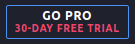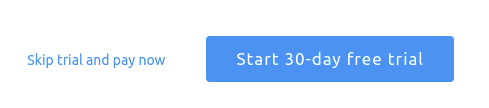Automating trading from TradingView

With OctoBot, you can listen to TradingView signals and automate trades based on your TradingView indicators or strategies.
This way, when a TradingView alert is fired, you can instantly create orders on the exchange of your choice.
This works with any kind of alert, whether it is from:
- A price threshold you defined yourself
- A threshold value from an indicator
- A trading strategy you are using on TradingView
The following guides cover using TradingView with OctoBot trading bots.
Please use the TradingView automated trading investor guide if you are automating TradingView strategies using a TradingView OctoBot from app.octobot.cloud.
Learn more on TradingView trading in OctoBot on the TradingView Trading Mode guide
Indicator based alerts
You can make your OctoBot trade based on TradingView indicators or price events. Follow the indicator alert guide to learn more.
Strategy based alerts
You can also make your OctoBot trade based on TradingView Pine Script strategies. Follow the strategy alert guide to synchronize your OctoBot with your TradingView strategies.
OctoBot configuration
Simply add the Trading-view service into your OctoBot’s configuration and setup your webhook service.
TradingView account
- Create an account at TradingView (join for free button)
- To be able to send signals from tradingview.com, you need a TradingView pro account, if you don’t have one, you can use the pro trial by clicking on
- Add your credit card or paypal account to validate your trial account and click on
Your account is now ready to be used with OctoBot !
Alert format
You can send commands to your OctoBot using TradingView alerts including creating market or limit orders, take profits, canceling orders and much more. Check out the alert format guide to learn more.