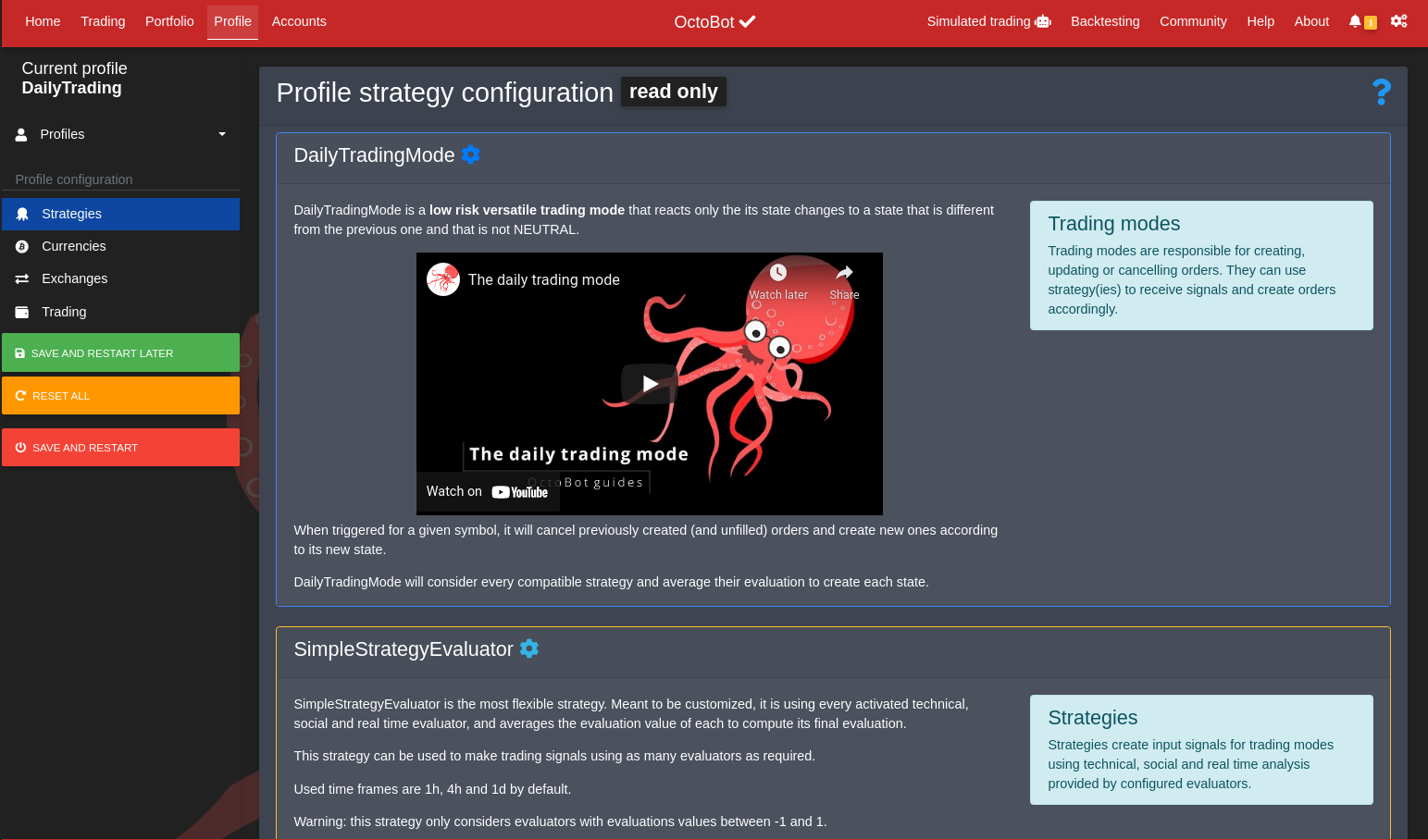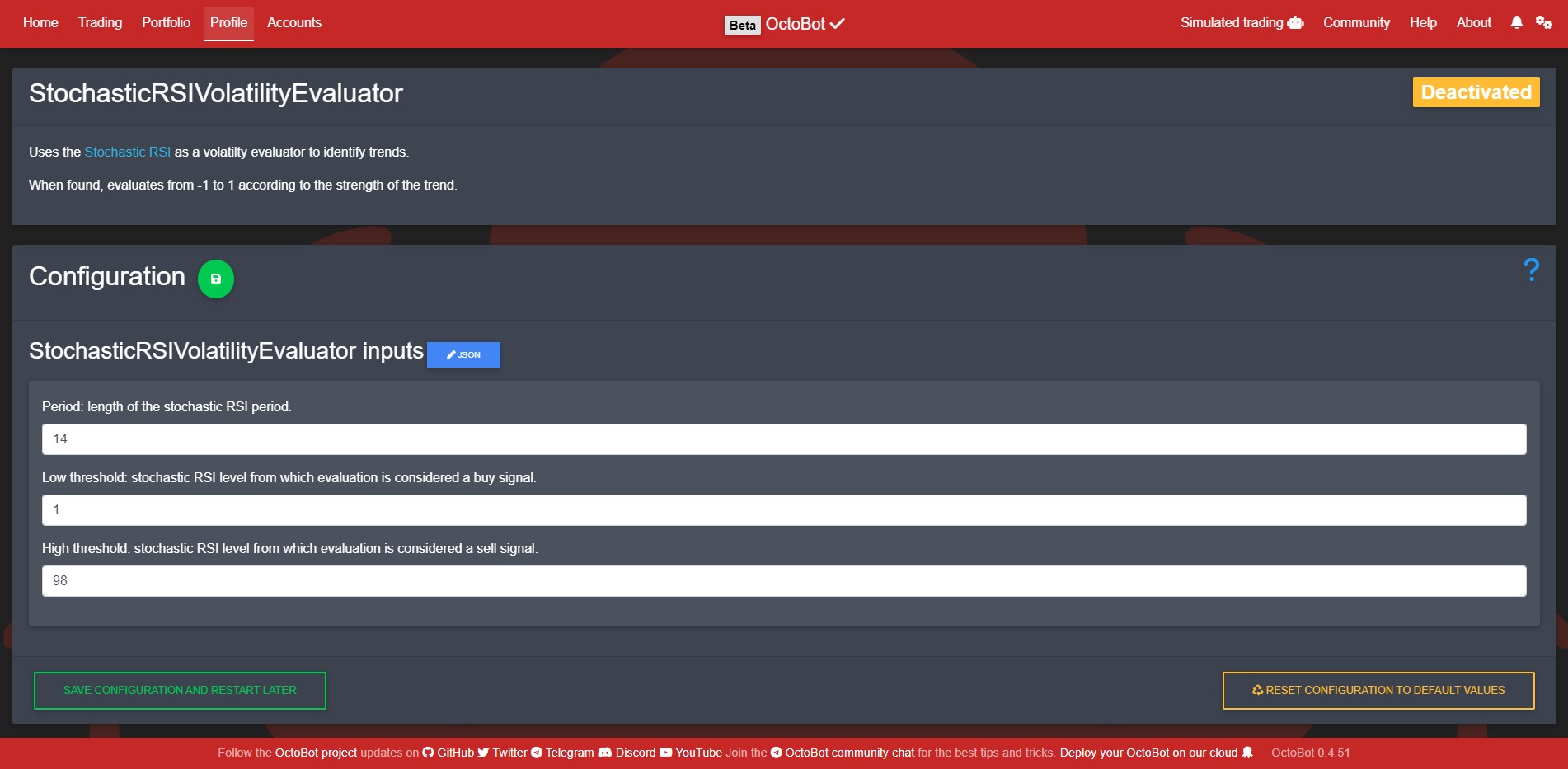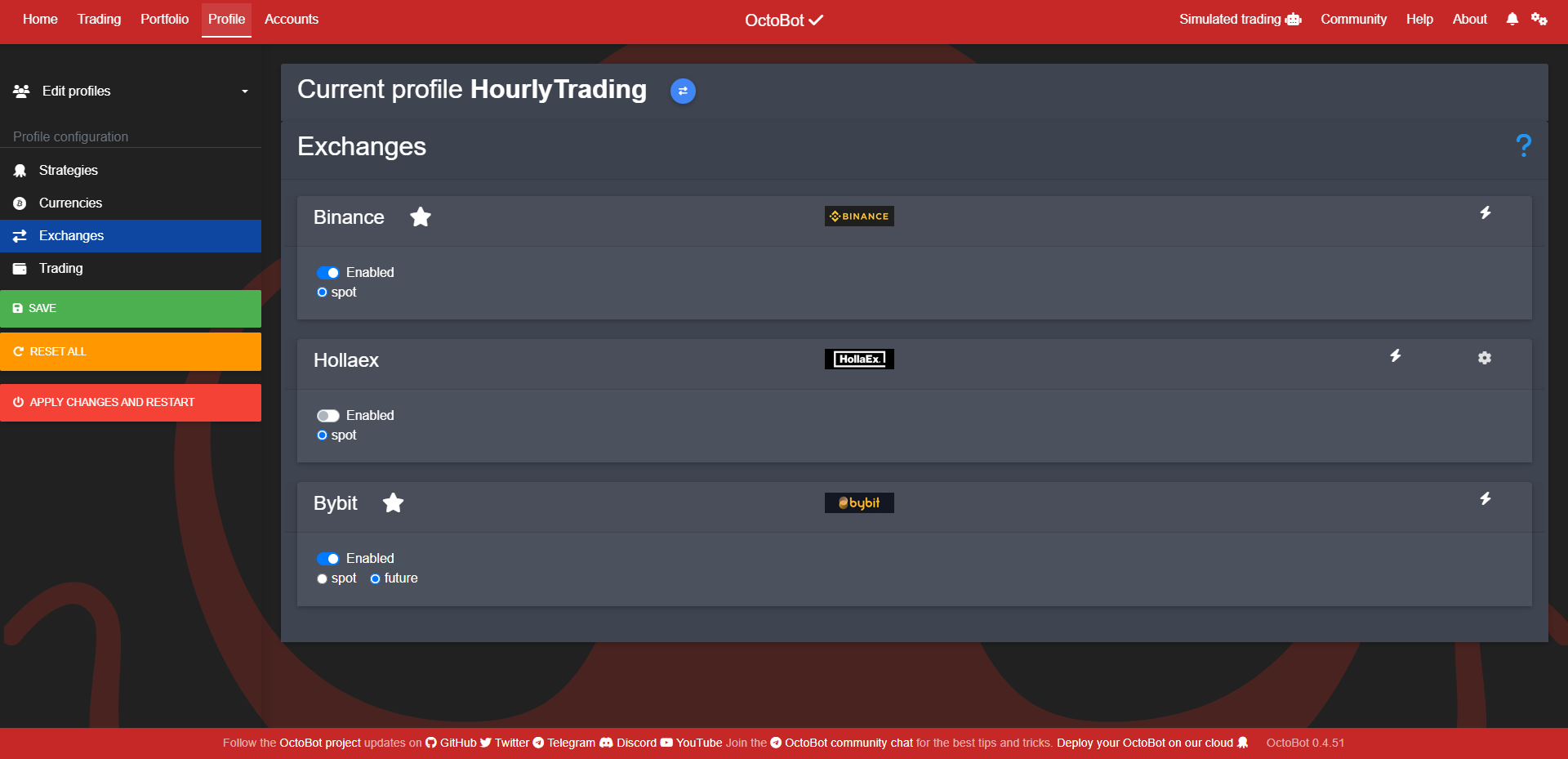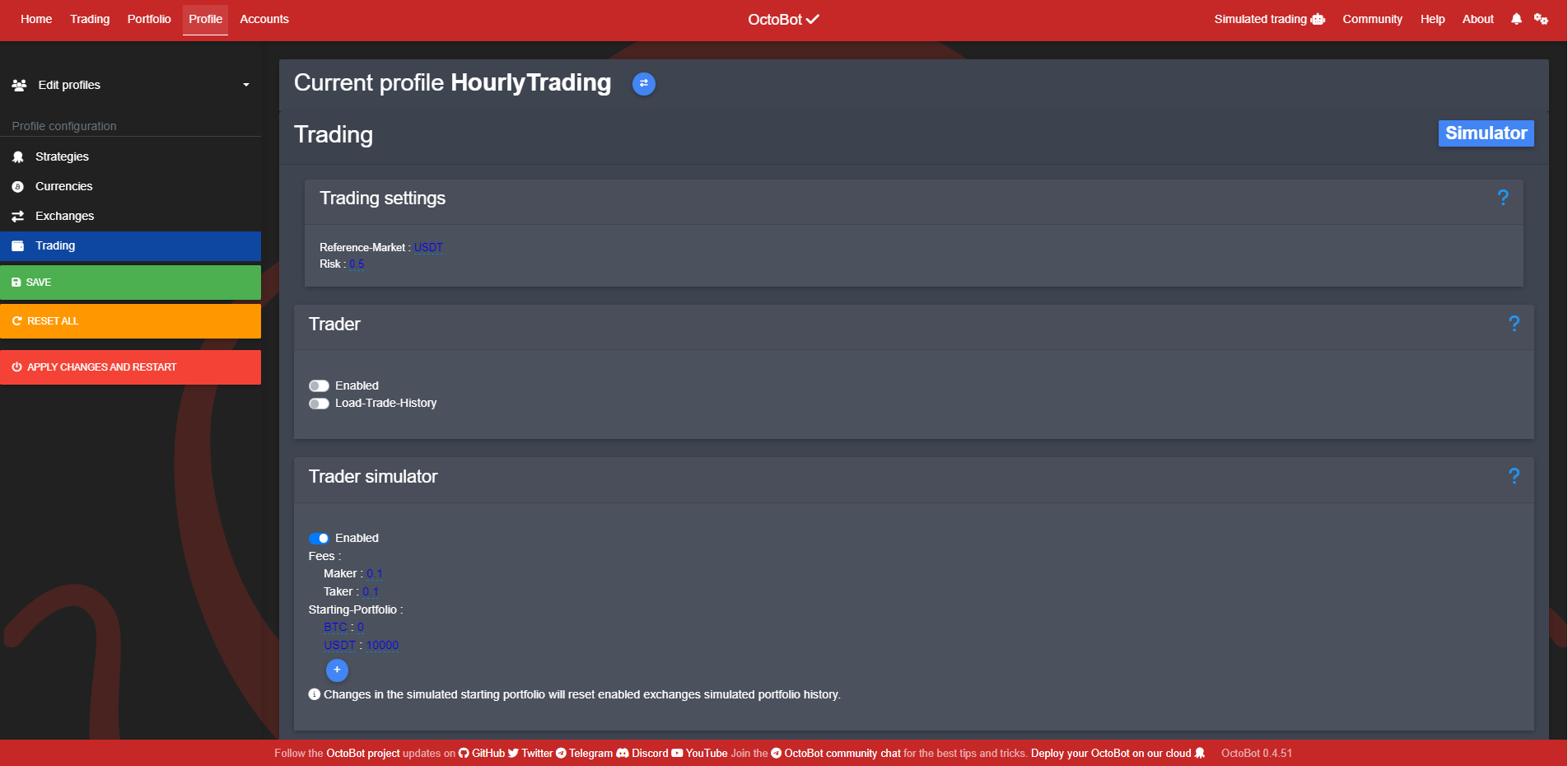Profile configuration
Strategies
Default profiles can’t be edited, you can duplicate them to be able to customize them. On default profiles strategy and trading mode description are displayed instead of selectors to customize the profile.
When the configured profile is a custom profile, it can be configured, see the custom profile page
Specific evaluator configuration
Most evaluators and trading modes can be configured.
When it is the case, configuration is possible through OctoBot’s web interface.
This edition interface is generated according to the user inputs of the evaluator or trading mode to configure. Finds the technical details on the developers section, in the tentacles configuration docs.
It is also possible to manually edit each configuration file using a text editor for JSON. When configurable, each evaluator or trading mode has a NameOfTheRelatedClass.json file in user/profiles/profile_name/specific_config. Note: this file created in your profile after any change in the default configuration of the tentacle.
Currencies
OctoBot will trade all the cryptocurrencies listed in its configuration. To tell which cryptocurrencies to trade, add the currency in the crypto-currencies section in user/profiles/profile_name/profile.json.
In order to keep OctoBot working at its full potential, we recommend to trade between 1 and 5 different assets not to use more than 10 to 15 different assets at the same time, depending on the size of your available funds.
Wildcard
To tell OctoBot to trade all BTC trading pairs (with BTC as a quote asset), use the wildcard ”*” instead of a list for “pairs”, directly in your profile’s profile.json file:
"crypto-currencies":{
"Bitcoin": {
"pairs": ["*"],
"quote": "BTC"
}
}A “quote” is required to specify the name of the currency to trade with.
Exchanges
For each profile, you can enable the exchanges you want to trade on.
It is also where you can select if you want to use spot or future trading on those exchanges.
Trading
OctoBot can process two types of trading:
- Real trading using your exchanges’ portfolio.
- Simulated trading using any imaginary portfolio.
Reference-market
The Reference-market parameter defines which currency OctBot should use as a reference, this reference is used to compute profitability and the portfolio total value
Risk
Any type of trading has its risk parameter. It is a parameter defining the behavior of the trader, similarly to a real human trader.
The Risk parameter defines the behaviour of OctoBot in an optimism manner.
It is a value between 0 and 1:
- A low risk (closer to 0) will make OctoBot a very safe trader with few bold moves and mostly small trades. A 0 risk bot is very pessimistic (regarding its orders creation) and does not expect big market moves.
- A high risk (closer to 1) will make OctoBot a very active and heavy trader. A 1 risk bot is very optimistic (regarding its orders creation) and is expecting significant market moves.
Trader
When the Enabled parameter of the Trader section is set at true, OctoBot will trade using your real funds from your exchange’s accounts. When false OctoBot will never any create a real trade.
Load trade history
When the load-trade-history parameter is set at true, OctoBot will load the account’s recent trades for the enabled traded pairs at startup. This allows to have a view on your account’s trade history. When false, OctoBot will only historize trades that happen after the bot startup.
Trader simulator
Additionally to the real trading system, a trading simulator is available in OctoBot.
Here is the guide describing the simulator feature of OctoBot
Configuration files
OctoBot configuration is located in the user folder:
- user/config.json is the global configuration file, mostly used to setup the bot exchanges credentials, interfaces and notification settings.
- user/profiles/ contains all the profiles created and imported in your OctoBot.
OctoBot’s web interface allows to easily edit the configuration, however, it is also possible to manually edit configuration files. Please be careful when manually editing them or OctoBot won’t be able to read them and wont start. Json file are readable and editable using any text editor.
ERROR root <class 'Exception'>: Error when load configThis will appear when a configuration file is not a json valid file.
user/config.json is the technical configuration file of OctoBot, an example is available on github.
When starting OctoBot, if the user folder is missing or incomplete, it will automatically be created or completed with default values.